 Register and Unlock
Register and Unlock
When you purchase goldfish, you will receive a license key. Learn how to register and unlock all the features, so that Goldfish works without limitations.
If you work with the test version of Goldfish, you will see the following window on startup. Building websites and publishing websites is deactivated. Please purchase the full version if you want to build your website with Goldfish.

Click on Purchase License. This will lead you to our website where you can purchase Goldfish. You can choose between Goldfish Standard and Goldfish Professional.

If you have purchased Goldfish, you will receive your serial via e-mail. Copy both, the name at Registered to and the serial, and paste it into the corresponding fields. Then click on Unlock.

Goldfish works without limitations now. If you have entered a serial for an upgrade, Goldfish will ask you for the serial of an earlier version, which you have purchased. Enter the old serial (if the fields are not already filled) and click on OK.

If you have purchased Goldfish Standard, you can always upgrade to Goldfish Professional. Click on Upgrade Goldfish 4 in the toolbar.
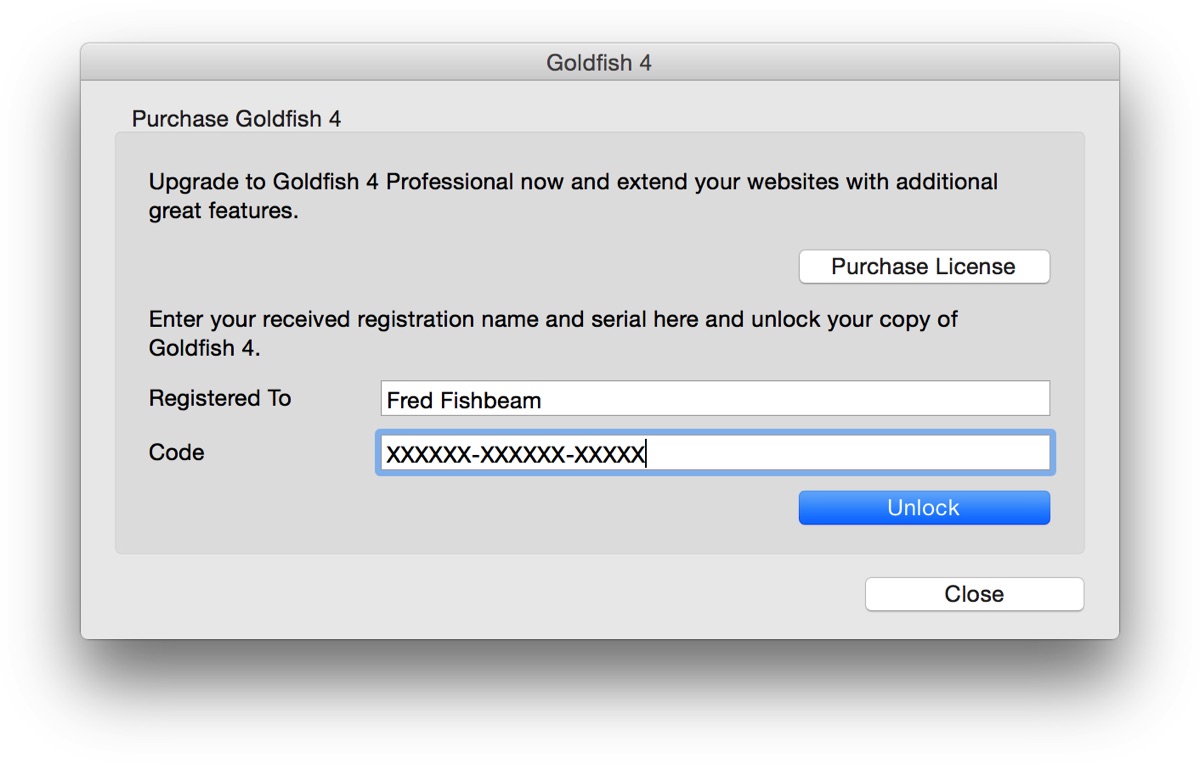
Click on Purchase License and buy a license for the upgrade to Goldfish Professional. The unlocking process is exactly the same as for an upgrade from an earlier version.
If you bought Goldfish from the Mac App Store, these dialogs do not appear. You must reload the app from our website in order to perform an upgrade from a previous version. Goldfish will automatically detect your license from the Mac App Store. An upgrade from Goldfish 4 Standard to Goldfish 4 Professional is also possible via the App Store.
Did this help page answer your questions?
If you need additional assistance regarding this topic or if there's missing some information in this chapter, please write us.