 Preferences
Preferences
In the preferences, you can change the behavior of Goldfish.
Choose Goldfish > Preferences... (Edit > Preferences... on Windows) and the preferences window appears. The perefernces are seperated in two areas. General and Craete Website.
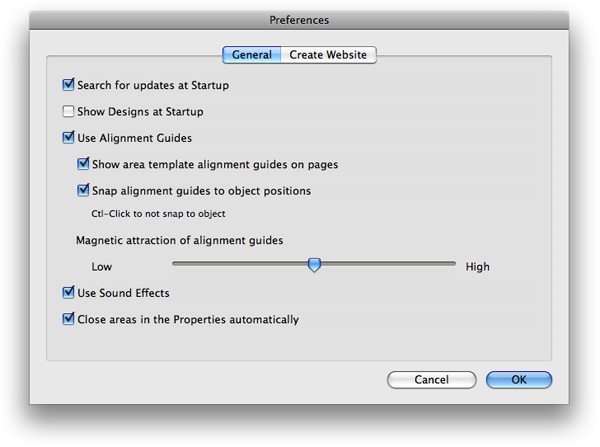
General
The follwoning perferences can be set on the General tab.
| Search for updates at Startup | Searches at every startup of Goldfish for updates on our website. You will be notified if there is an update available. |
|---|---|
| Show designs at startup | Shows the designs window after the startup of Goldfish. |
| Use alignment guides | Use alignment guides to guide you with the layout of your website. You can drag an alignment guide from the rulers. |
| Show area alignment guides on pages | If you have alignment guides on template areas, they will be shown on the page area that uses the template area. |
| Snap alignment guides to object positions | if you drag an item, it will snap to an alignment guide near by. |
| Use sound effects | Plays sounds if there is an update available. |
| Close areas in the properties automatically | If you activate this, there is kept only one area open in the properties. |
Create Websites
The follwoning perferences can be set on the Create Websites tab.
| Name of index file | Usually, the file, which is loaded at first if the visitor enters your website is named index.htm. Rename this if your website hosting service requires a differnent name. |
|---|---|
| Name of media folder | Here you can rename the folder for media files of your website. This is required if you create a page with subpages which is called media, too. |
| name of support folder | Here you can rename the folder for support files of your website. This is required if you create a page with subpages which is called support, too. |
| Suffix of code files | Here you can change the suffix for code files. Usually the extension is .htm. Some website hosting services require .html instead. |
| Text encoding | Change the encoding if special characters (ä, ©, ß...) are displayed wrong on your website |
| JPEG export quality | Sets the quality for new calculated jpeg images. A lower quality makes smaller file sizes. |
| Save stylesheets externally | Usually the css style information is stored in one file for the whole website. Deactivate this if you want to include the css information seperately in every code file. |
| Rename stylesheets during website updates | This prevents that an old style file is used, which was fould in the browser's cache on updated websites. |
| Compatible with Internet Explorer 6 | Includes javascript code for displaying transparent png images with Internet Explorer 6. |
Konnte diese Hilfeseite Ihre Fragen beantworten?
Wenn Sie zu diesem Thema noch weitere Hilfe benötigen oder in diesem Kapitel eine Information fehlt, schreiben Sie uns.