 Publish Website
Publish Website
Upload your website to the Fishbeam Cloud and publish it on the Internet. Use Goldfish or other software for that.
Publish a Goldfish Website
Start Goldfish and open your website. Then choose File> Publish Website As... from the menu. Your website will be generated and the Publish window will be opened.
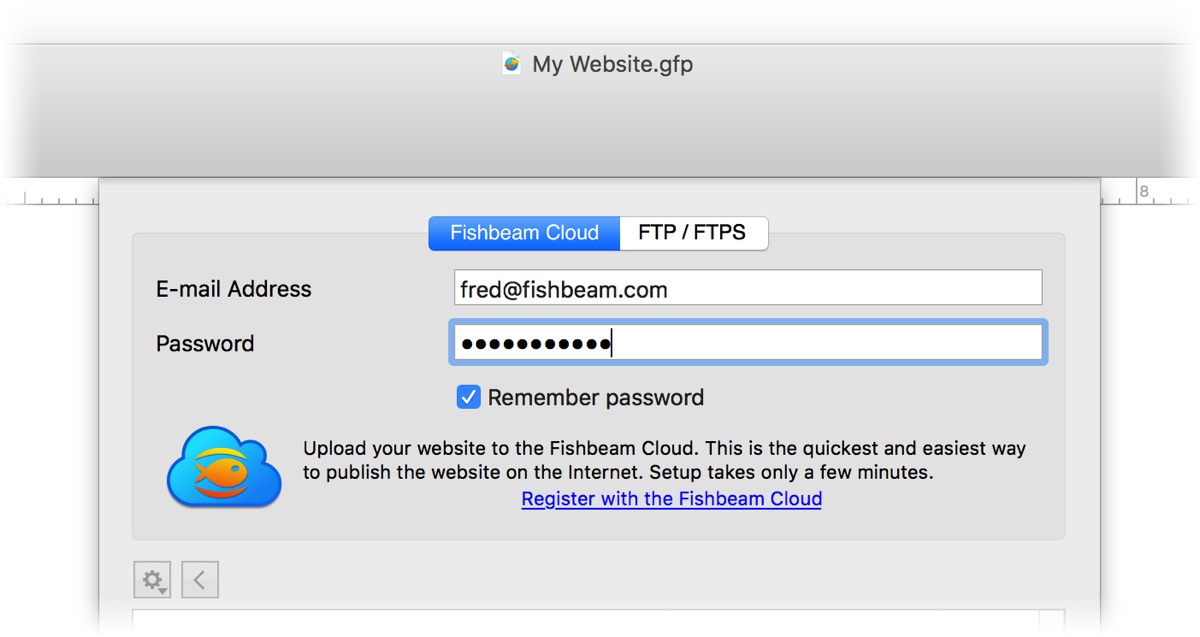
Enter your access data received via e-mail on the tab Fishbeam Cloud and click on Connect.
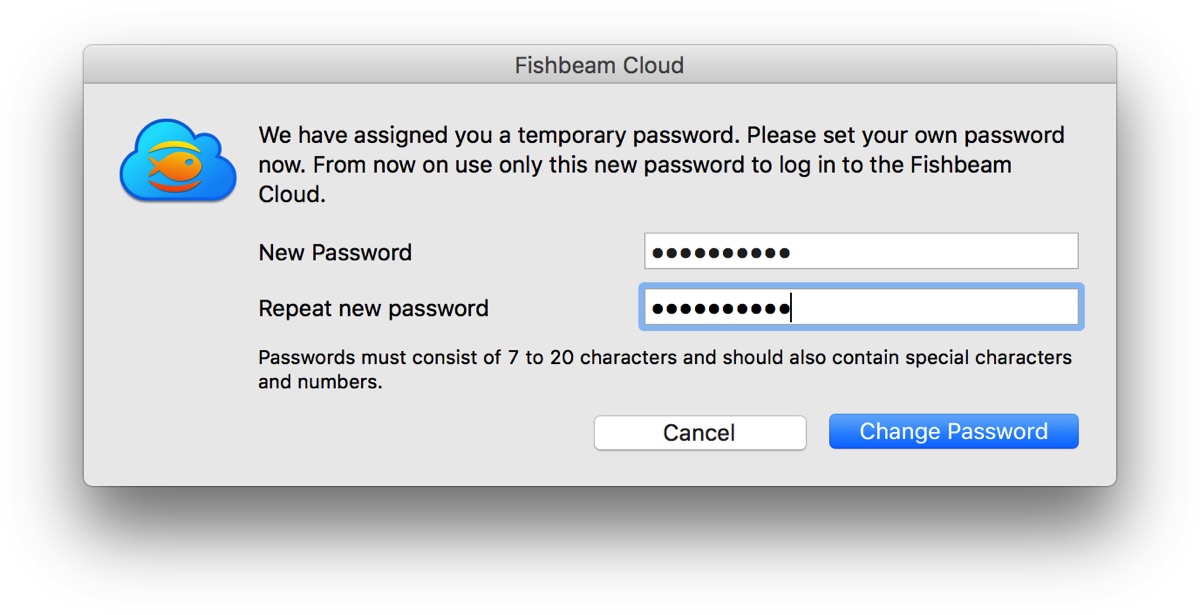
If you log in with the temporary password from the welcome e-mail, you will be asked to set a new password. Confirm this with Change password.
If you have created several websites in the Fishbeam Cloud, you must now select the correct subfolder. Double click on the folder with the desired domain to get into it. If you only have one website, you can skip this step.
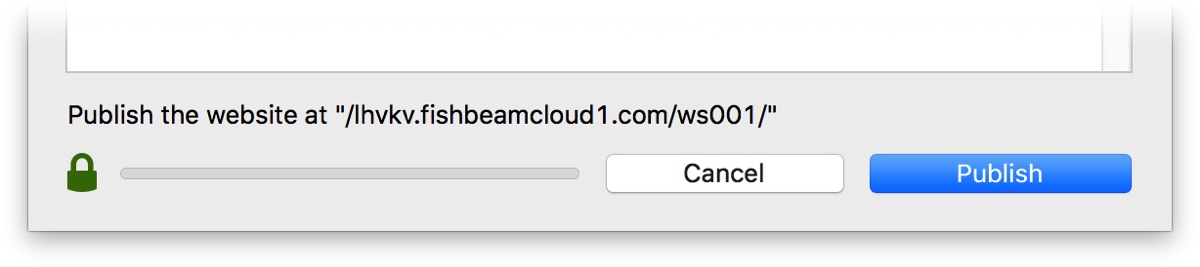
Click Publish and Goldfish will upload your website to the Fishbeam Cloud.
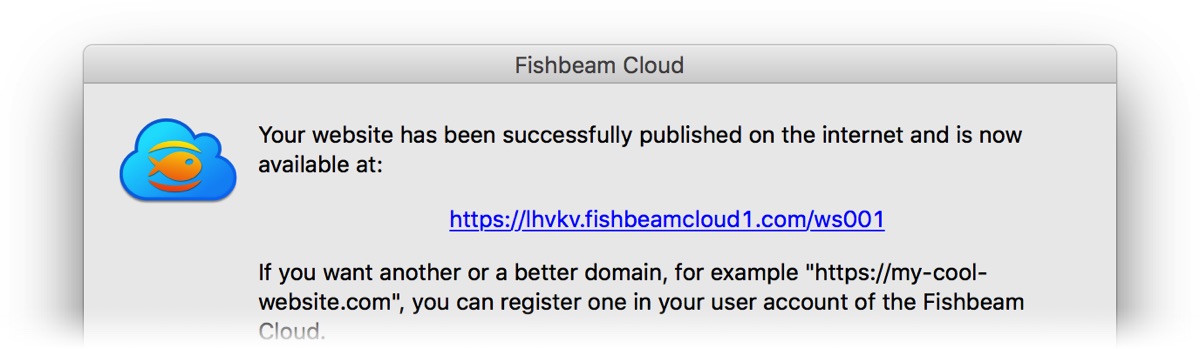
Your website will be online immediately after publishing and can be reached worldwide via the address shown. Try it out right now!
The next time you publish changes of your Goldfish website, Goldfish will automatically log in to the Fishbeam Cloud and update your website in the cloud. A window for logging in and selecting subfolders no longer appears.
Publish other Websites
If you have not created your website with Goldfish, publishing will work via FTP. We use the FTP app Cyberduck here.
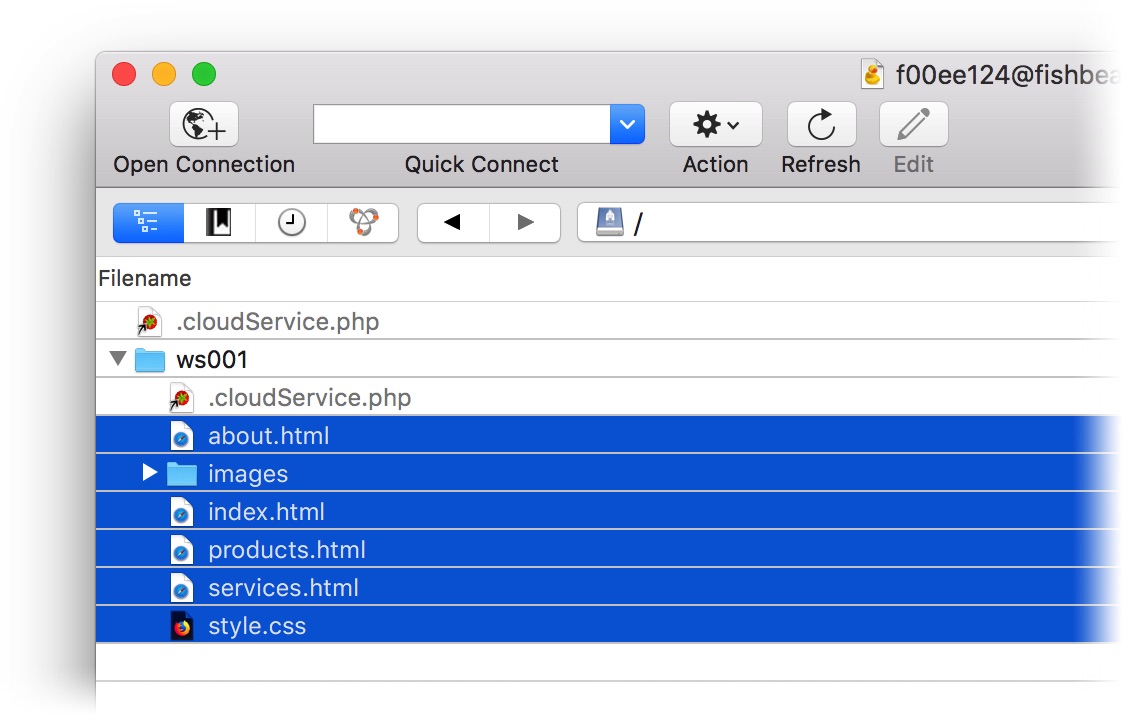
- Download and install the app Cyberduck.
- Log in to the Fishbeam Cloud user account.
- Click FTP > Show FTP access data to see the FTP credentials.
- Start Cyberduck and select Open Connection. Log in to the Fishbeam Cloud with your FTP credentials.
- Switch in Cyberduck to the correct folder by double-clicking. The first website is in the folder ws001, the second one in ws002, etc.
- Go to the website data in the Finder (Mac) or Explorer (Windows) and select all files and folders required for the website.
- Drag all files and folders into the Cyberduck window. The files are now uploaded.
Please be careful not to delete or modify the file .cloudService.php. Otherwise, your website may not work properly in the Fishbeam Cloud.