 E-Mail Addresses
E-Mail Addresses
Create e-mail addresses with mailboxes for your domains or forward the e-mails to your existing mailbox.
This allows visitors of your website to write to an associated email address such as info@my-cool-website.com.
Log in to the Fishbeam Cloud user account to create an e-mail address. Click Show e-mail addresses.
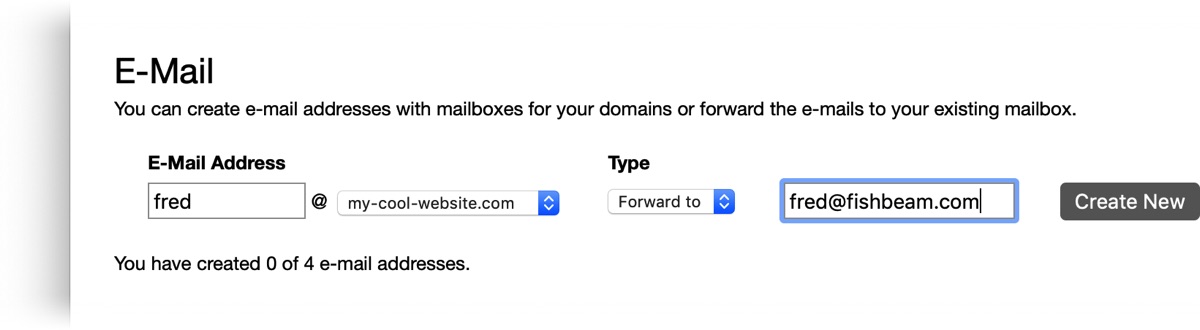
Enter the desired e-mail address at E-Mail Address (only the part before @). Select the desired domain for your e-mail address. At Type you can choose between two options:
- Forward to forwards all e-mails to an existing e-mail address. Enter the desired e-mail address to which everything should be forwarded.
- Mailbox creates a mailbox where you can manage your e-mail directly. Enter a new password for the mailbox.
Click on Create New to create the e-mail address in the Fishbeam Cloud. You can only create as many e-mail addresses as the maximum of your package allows. If you need more e-mail addresses, you can upgrade your package. Please read the chapter Contract.
Send and Receive E-Mails in a Mailbox
If you have created mailboxes, you can send, receive and manage the e-mails in any common mail app, such as Apple Mail. To do this, create a new POP3 or IMAP account in your mail app. The server, username and password settings that you have to specify in your e-mail program can be found by clicking on Show details after the e-mail address.
The inbox folder for emails can not exceed 5 GB. Otherwise, no further emails can be received until you have deleted old emails from there. In addition, only e-mail attachments up to a maximum size of 100 MB can be sent.
Change the Password for a Mailbox
If you forgot the password for your mailbox or you want to change it, you can do it with the following steps:
- Click on Show details behind the corresponding mailbox.
- Click on Password: Change and enter a new password.
- Then click on Change Password.
Delete an E-Mail Address
Click on the x near an e-mail address to delete it. After that, emails can no longer be sent to this address. Attention: All e-mails from a mailbox will be deleted permanently.