 Manage Domains
Manage Domains
Order your own domain for your website. Then your website can be reached under this rather than just the cryptic alternate address.
You should order your own domain for your website. Even if your website can be reached through the alternate address, a domain offers many advantages.
- Website visitors remember a concise domain better than the alternate address.
- If you choose the domain wisely and put keywords in it, search engines like Google place your website earlier the search results.
- Having your own domain makes your website look more professional.
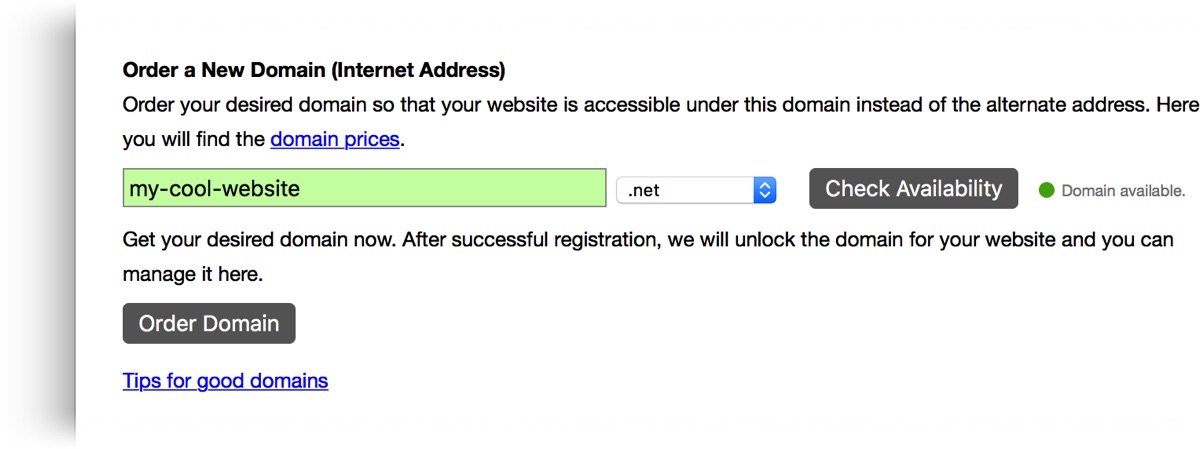
Log in to the Fishbeam Cloud user account to order your own domain. Click on Show websites & domains and scroll down to Order a New Domain (Internet Address).
Enter your desired domain in the field, select a domain extension and click Check Availability. This will tell you if your domain is already registered for another website.
Click on the button Order Domain, if you have found your desired domain. You will be redirected to Digistore24 to complete the order. Enter all required data there.
Please note: We can bill domains only once a year as we receive them from the respective domain registrar for an annual fee.
Tips for Good Domains
- A domain should be easy to remember and not too long.
- It should represent your website and reveal something about the content.
- Include search terms into the domain from that your website should be found on Google.
- Separate individual words with hyphens. For example, if you rent a holiday apartment in Paris, the domain "holiday-apartment-paris.fr" is a good choice.
Transfer a Domain to the Fishbeam Cloud
If the domain is marked as reserved when checking availability and the domain already belongs to you, you can transfer it from your old provider to the Fishbeam Cloud.
In this case, release the domain from your old provider for transfer. Then you will get an auth code in most cases. Order the domain as usual via the button Order Domain and enter the auth code in the order form in the appropriate field. Only then can we do the transfer for you.
If the auth code is not yet available, you can also send it to us later by e-mail. Write to the Fishbeam Support in that case.
Allocate the Domain to Your Website
After successful order, the domain appears at Websites & Domains > Not Allocated Domains (this may take a few minutes).
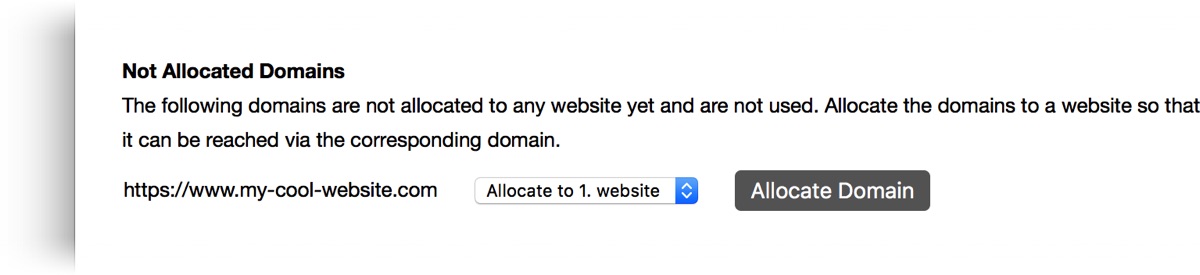
Select your desired website (only if you have already created several websites in the Fishbeam Cloud) and click on Allocate Domain.
Your domain will now be displayed on your website and marked with the note Order initiated. It takes a few working days for the domain to be successfully ordered, set up and your website accessible.
Allocate a Domain to Another Website
If you've created multiple websites in the Fishbeam Cloud, you can allocate a domain to another website instead of the current. Click on the x near the domain at Websites & Domains. The domain is then visible at Not Allocated Domains again and can be allocated to another website.
Did this help page answer your questions?
If you need additional assistance regarding this topic or if there's missing some information in this chapter, please write us.